A comprehensive guide to Zwift Workouts and Workout Plans
Zwift workouts, group workouts, and workout plans are an engaging and effective way to improve your fitness. This guide aims to explain everything you need to know to use Zwift as a training tool for workouts.
Here is an outline of what this post covers:
1. What you need to know before you start a Zwift Workout or Training Plan
2. Workouts and training plans available to Zwift subscribers for FREE and how to use them
3. Custom workouts that anyone can download for FREE and use on Zwift
4. How to:
- Create your own Zwift workouts
- Load custom and third party workouts and training plans into Zwift
- Upload completed Zwift workouts to TrainingPeaks, Today’s Plan and other fitness applications
- Participate in group training plan with other athletes in Zwift
What you need to know before you start a Zwift Workout or Training Plan
1. A word about FTP
Before you start a cycling workout in Zwift, you will need to know your Functional Threshold Power, or FTP. That is because all workout intervals are automatically calculated on percentages of a rider’s FTP. Not familiar with FTP? Check out this helpful post, “What is Functional Threshold Power?“. It explains FTP and discusses how to establish it in Zwift.
2. The world is “flat” in workout mode
Keep in mind that your choice of route in Zwift (flat, hilly, mountain, etc.) will have no effect on your workout resistance. That is because Zwift provides constant resistance as if you were on a flat road when you are in workout mode, therefore a smart trainer will ignore the changes in terrain.
3. ERG Mode
If you have a smart trainer and do Zwift workouts in ERG mode, your trainer will automatically adjust the resistance to “force” you into the target power for each interval based on your FTP, so that you do not need to change gears. In other words, the trainer controls your efforts. Therefore, all you have to do is pedal! The option to use ERG mode is a checkbox found in the workout selection screen.
4. During and after workouts
Once you start doing the workout, messages and “gates” in the form or colorful arches will pop up on your screen to guide you through the required intervals, showing you instructions, target power, and duration of the intervals in countdown mode.
In addition, once you finish a workout, a post-workout ride report pops up on your screen summarizing your effort, calories, duration, etc.
5. Group workouts in events
Subscribers can also chose to join group workouts by signing up for a group workout event. Workout events are listed along with other Zwift events and can be seen on the Zwift website under “events” or in the Zwift Companion app. Some group workouts have leaders or coaches to guide you, but most group workouts don’t. Some have a Discord channel for participants who want to join a voice chat. Check the event description for details.
You may sign up for an event at the start of a ride once you are logged into the game or via the Companion app before you log into the game. About 30 minutes before your event starts, a message will appear on the left bottom corner of your screen if you are in
During group workouts all riders are bundled up and stay together for the duration of the workout, regardless of their different power outputs and as long as they keep pedaling. This is referred to as the “rubber-band” effect.
Free Workouts / Training Plans for Zwift subscribers
Zwift subscribers have access to a substantial menu of free workouts and training plans that were either created by Zwift coaches or by other veteran athletes and coaches. Riders may do these workouts at anytime.
1. Zwift Workouts
Steps for doing workouts in Zwift
- Log in to the game
- Click on the “Training” button at the top of the start page – that will bring up a menu
- Select “Workouts” to see all available, free workouts organized in categories
- Chose any workout module to see the available workouts in that category
- Select a workout and you will see the details for that particular workout, including a description, chart of intervals, training stress score (how hard the workout is) and more
- Click on “Workout” and you will be taken back to the start screen
- Select “Ride”
Viewing all available workouts
Unfortunately, there is no easy or organized way to see all available workouts either in game, in the Zwift Companion App, or in the Zwift website without scrolling through a long list. On the other hand, What’s On Zwift offers a more user-friendly way to see workouts and is run by a third party.
Although the workouts are grouped by category and labeled as “plans”, they are different than the actual “Zwift Training Plans” discussed below. Zwift does not track workouts under the “Workouts” tab, and therefore users are responsible for keeping track of which workouts they are doing and when on their own.
2. Zwift Training Plans
Zwift offers several Training Plans targeted at outdoor events/races and certain cycling goals. These plans function as a calendar with some built-in accountability that makes it easier for users to follow. Follow the steps below to find and use a Training Plan:
- Log in to the game
- Click on the “Training” button at the top of the start page – that will bring up a menu.
- Select “Plans” to see all available, free training plans
- Chose any plan to read a description of the selected plan
- Select a plan to view and scroll through the workouts that make up the plan
- Click on “Enroll” at the bottom
- You can change the end-date of the plan to change the plan duration
- The next time you log in, a screen will show one of your upcoming scheduled workouts to complete, and how long you have to complete it.
Completing a Training Plan
Users have a window of time to complete each workout in a plan. If you miss a workout, the plan automatically adjusts the rest of your training week. However, if you do not complete a workout within that period, that workout goes away and is no longer available. It is not possible to move workouts around either; you have to complete them in a predetermined order.
In conclusion, these training plans have limitations when it comes to adjusting the calendar to accommodate busy schedules, travel, commitments, etc. In addition, you won’t be able to upload/export Zwift workouts into training tools such as TrainingPeaks or Today’s Plan for further scheduling adjustments. Once you complete the workouts in Zwift, however, you may upload them into these platforms.
Available Training Plans
Cycling Plans for beginners / all riders
- Zwift 101 Cycling (2 hrs/week, 1 week) – for riders getting started with cycling in Zwift and who are not familiar with the elements of training.
- Fondo (3 hrs/week, 3-4 weeks) – for those looking to build fitness and the ability to spend longer time on the saddle. A good place to start if you have never done structured training.
- FTP Builder (5 hrs/week, 5-8 weeks) – for anyone looking to improve their FTP.
Cycling Plans for intermediate riders
- Grand Fondo (5 hrs/week, 5-8 weeks) – for those looking to build strength and the ability to participate in events that are 100-200km long.
- Build Me Up (5 hrs/week, 10-12 weeks) – for more serious riders looking to take their fitness to the next level.
- Gravel Grinder (5 hrs/week, 7-12 weeks) – aimed at preparing riders for gravel, dirt, or mixed terrain events.
- Active Offseason (9 hrs/week, 8-12 weeks) – designed to help riders maintain fitness while allowing for recovery during the offseason.
Cycling Plans for advanced riders
- Crit Crusher (4 hrs/week, 4-8 weeks) – for racers competing in criterium or cyclocross events that are shorter than one hour.
- TT Tune-up (7 hrs/week – 5-8 weeks) – designed for those competing in Time Trials.
Running Plans
- Zwift 101 Running (2 weeks, 9 mi/week) – aimed at everyone, this plan is an introduction to running in Zwift.
- 3 Run 13.1 (8-16 weeks, 23 mi/week) – this plan is a half-marathon speed builder for intermediate runners.
- Cyclist to 10k (6-8 weeks, 16 mi/week) – for experienced cyclists who are familiar with structured training and want to start running.
- 5k Record Breaker (6-8 weeks, 35 mi/week) – this is an in-season advanced plan for competitive runners looking to take it to the next level.
3. How to video showing Zwift Workouts and Zwift Training Plans
Section 3 – Free Custom Workouts
In addition to the workouts and training plans available to subscribers in-game, you may find free custom workouts and plans that coaches and athletes design and share with the community. These workouts are in .zwo format, therefore you can only use them in Zwift.
To find and use free custom workouts in Zwift:
- Go to the What’s on Zwift? Website
- At the top of the page, select “Workouts”
- A search screen will appear. Uncheck all boxes except the “custom workouts” box and click “Search”
- Once you select a workout from the list, you will need to download it and install it in your computer.
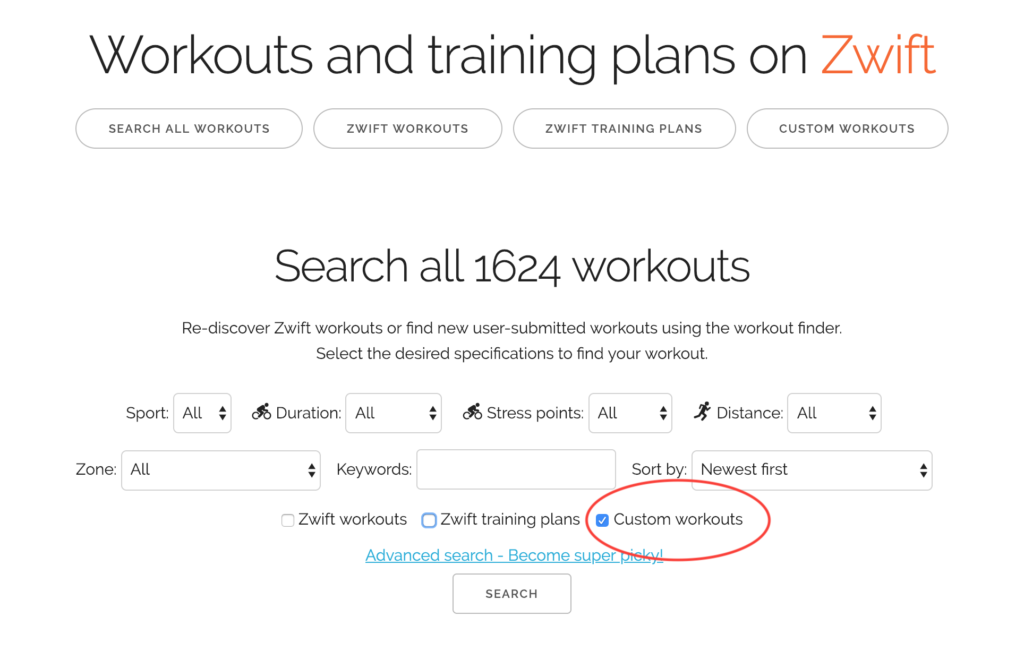
How to create custom workouts in Zwift
Users can create their own workouts directly in Zwift. Here is how:
- Log in to the game
- Select “Training” at the top of the start page – that will bring up a menu.
- Select Workout > Custom Workouts > Create a new workout
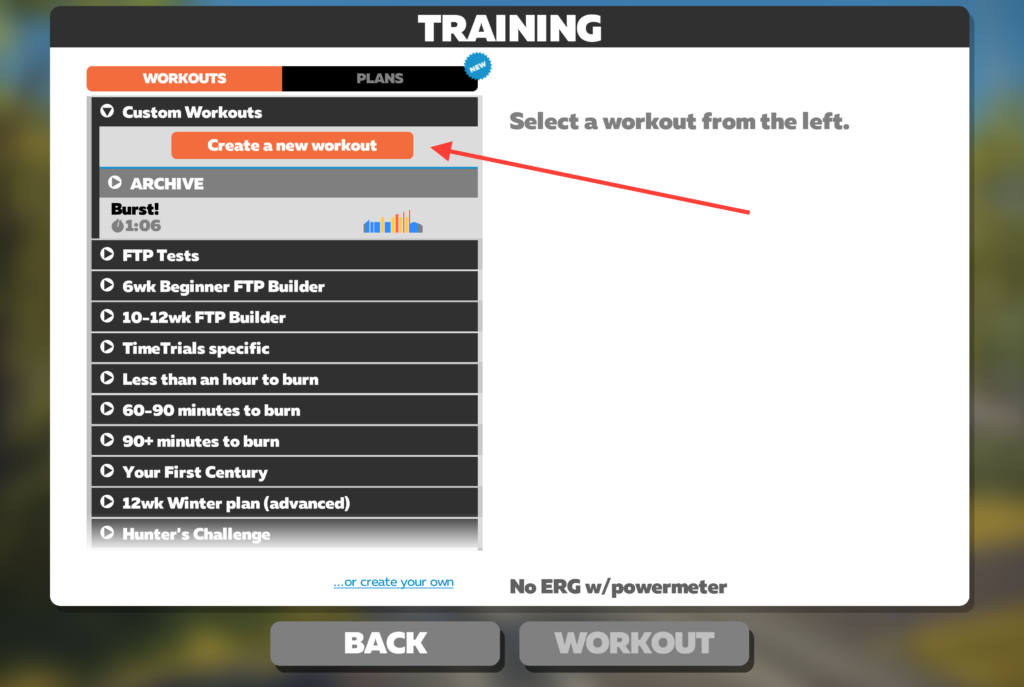
- A workout editor will appear. In it, you can select types of intervals and their duration. All blocks to build the intervals are based on the power zones that Zwift automatically calculates based on your FTP (see FTP discussion above).
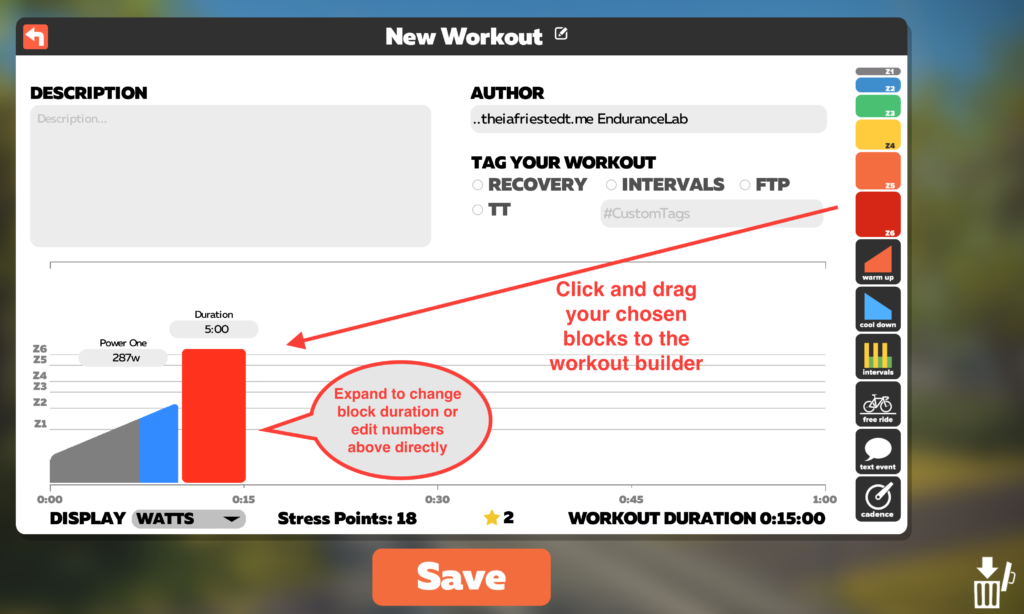
- When you are done creating your workout, click “Save” and the workout will be added to your workout menu under “Archive” where you can use it at anytime.
How to export custom workouts and training plans to Zwift
You may use workouts purchased from coaches or similar service providers in Zwift, as long as the files are in .zwo format. Consequently, before you buy a training plan, check to make sure that the workouts will be in a compatible format.
1. How to use custom .zwo workout files in Zwift
If you purchase workouts in .zwo format, read this post on how to install them into your computer to have them available in Zwift.
2. How to export workouts from TrainingPeaks to Zwift
If you purchased a training plan that has been shared with you via TrainingPeaks, you have two options for uploading the workouts in Zwift:
Option 1
Use the automatic workout sync so that each day’s workout will automatically show up on your list of workouts in Zwift.
- Log in to your account on the Zwift website
- Go to Settings > Connections > TrainingPeaks
- Click Connect > Allow
Note however that a given workout will appear under the game workout menu only on the day that it appears on your TrainingPeaks calendar. You may be able move your workouts around the calendar in Training Peaks as needed, depending on whether you have TrainingPeaks Premium. Therefore, if you want your workouts permanently available in Zwift, use Option 2.
Option 2
Export each workout from TrainingPeaks to your computer in .zwo file format to have it permanently available in Zwift.
- Open the workout and click on the “export” icon
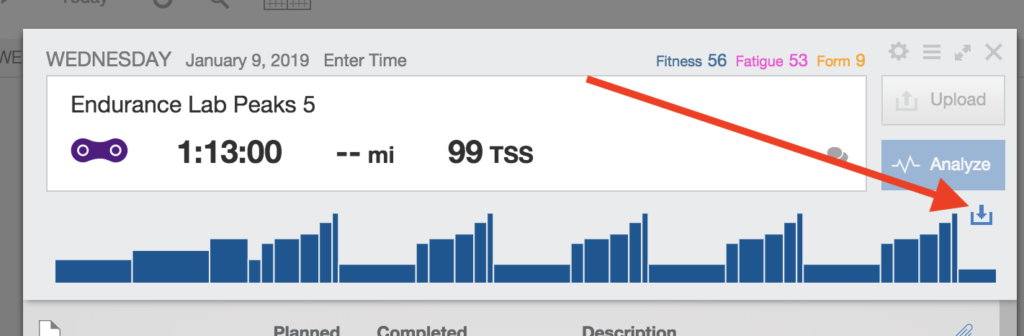
- Select the “ZWO” file format from the options shown
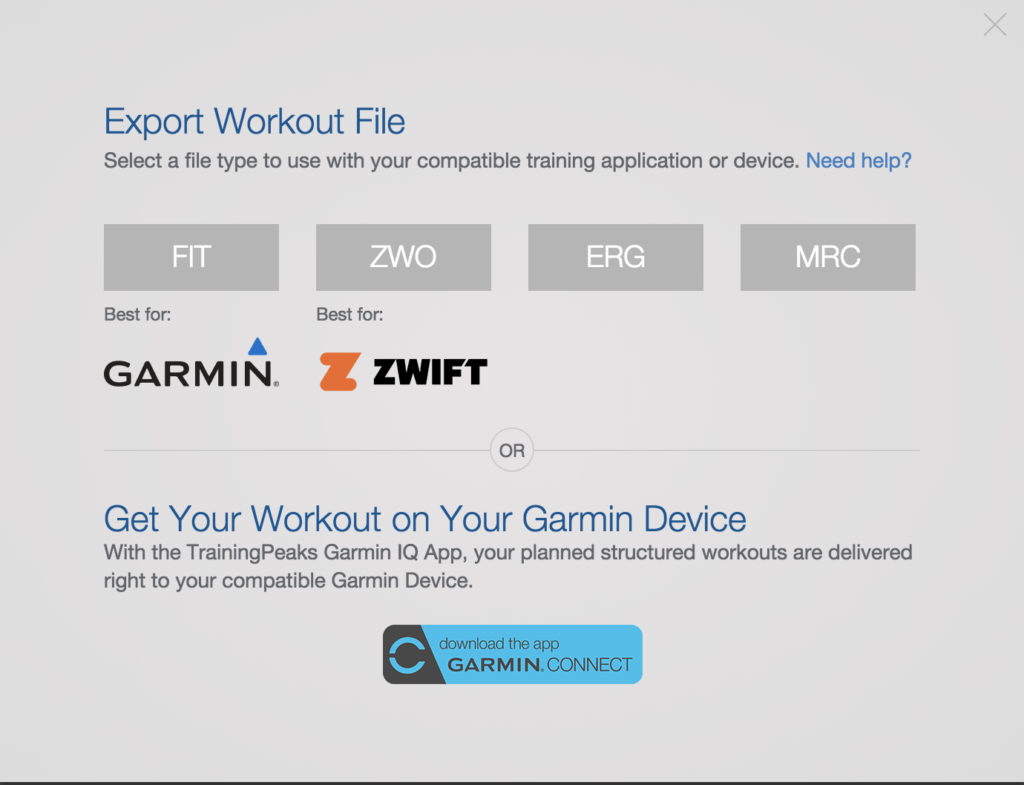
- Save it to your computer, and they will be available in-game next time you log in.
How to upload completed Zwift workouts to TrainingPeaks, Today’s Plan, Garmin Connect, Strava, and more
There are several fitness apps and tools that can be synchronized with Zwift, including Today’s Plan, TrainingPeaks, Garmin Connect, and Strava. Once you select auto sync between Zwift and these applications, your completed workouts will be automatically uploaded:
- Log in to your account on the Zwift website (not the game)
- Go to Settings > Connections > [chose application]
How to participate in a group training plan with other athletes using Zwift
Having a wide variety of available workouts and training plans is certainly a welcome feature for Zwift users. On the other hand, many athletes find themselves asking questions that require guidance that is not available from these off-the-shelf plans, including:
- Which is the best plan or series of plans that will best meet their short and long-term goals
- How to:
- Adjust their schedule after interruptions in training due to illness, travel, work/family commitments, etc.
- Incorporate races (Zwift or outdoors) and other rides they like to do without overtraining
- Stay motivated
- Adjust their schedule so that they are fresh and ready for events and races
- Fuel and hydrate before, during, and after workouts, and many more
The best approach to address these needs is to hire a personal coach, to either customize a training plan for you, or to recommend and guide you though the best workout plans to meet your goals.

This work is licensed under a Creative Commons Attribution 4.0 International License.
![[360 VELO]](https://www.360velo.com/wp-content/uploads/2020/12/VE_CIRCLE-360Velo-blue-57x57-1.png)












Hello
Can you help with a question that I have.
I am about to start the gran fondo training plan and I was wondering if when I start my ftp is 220 should I increase this as I will potentially get stronger and fitter or should I just keep the same ftp?
Hi Stuart, thanks for your question. If the last time you measured your FTP was over 8-10 months ago and you have been training/riding consistently, I would recommend doing another test to get an updated number before you start the training plan. Otherwise start with your current FTP. Follow the plan and if you find the workouts to be “easy”, you could manually increase your FTP by 5% and see how well you are able to hit the numbers and recover between workouts. If you were to use too high of a number, you could end up building too much fatigue instead of building the fitness you are after. Hope this helps!